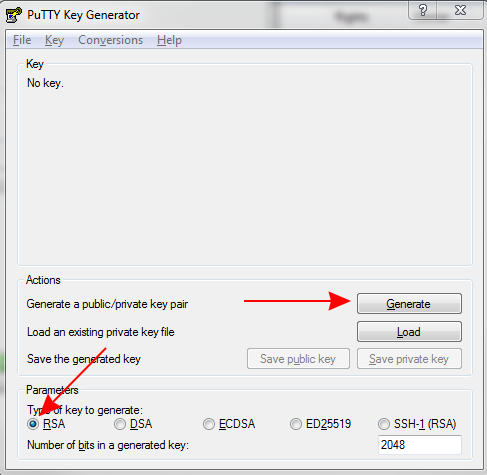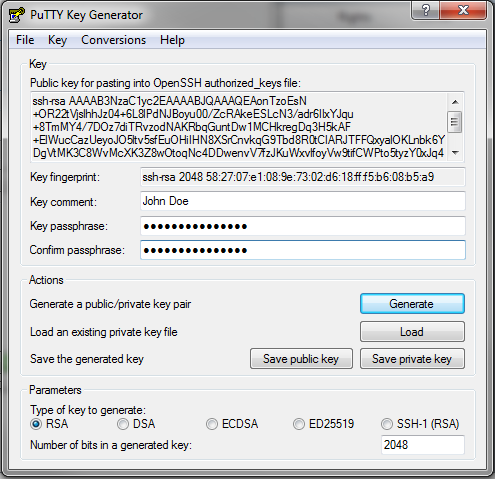Generate Keys in Windows
This page will go through the instructions for generating a public/private key pair. This is necessary to ensure secure authentication towards the server when logging in.
When done, click to save the public key, as well as the private key. Save them somewhere you remember where they are. Note that the files cannot be saved in C:\Program or C:\Program Files (this is due to how Windows handles file permissions), save the files elsewhere.
You can send the public data to sftp@syncore.se or via any other mean (such as dropbox links etc.).
Starting PuttyGen
First start WinSCP, then click on the button named "Tools", and then click on "Run PuttyGen".
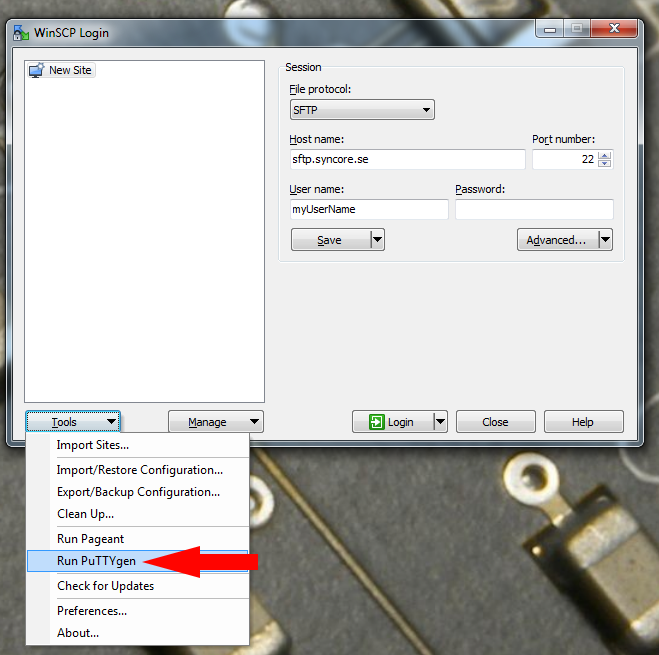
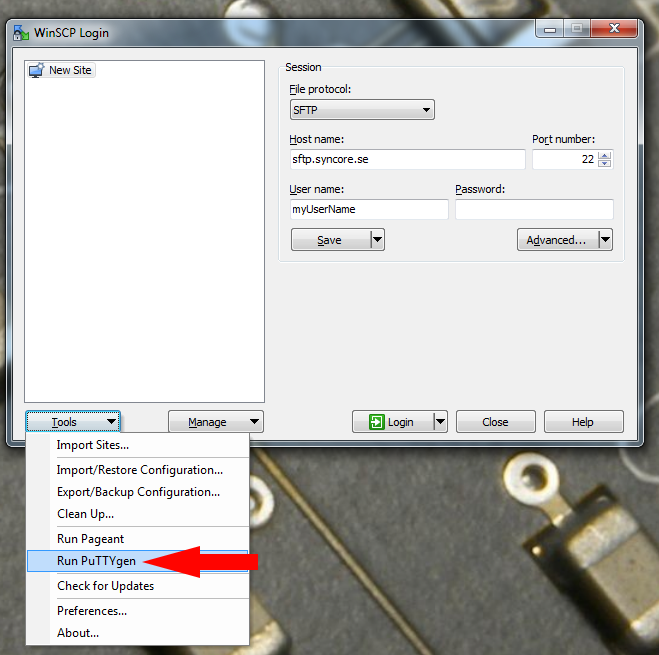
Generate Keys
Click Generate
Make sure you generate the right type of key. If the window does not look like the picture to the left, just make sure that you generate a key in RSA-2 format with 2048 bit length (default for RSA is RSA-2).Settings and save
Move the mouse around the window. This is to generate random inputs to increase the security of the generated key. When the key has been generated, enter your name (or initials) as Key Comment, decide on a password to use for the key file.Password Warning
To set a password is not mandatory, but STRONGLY recommended
Sending public key
The now locally saved public key can be sent to us at Syncore via mail. You can send the keyfile as it is, as an attachment, or open the file in a text editor and send the plain text within the file.
Security Info
Note that the contents of the PUBLIC key is not secret in any way. But it is very important that the PRIVATE file stays PRIVATE! Never send the private file over the internet to anyone. It is this file that allows for the access to our servers through your user. If you added a password during the generation process, then you also need that password to use the keyfile, thus increasing the security on your end.
Generating Keys in Linux
Open up a terminal and run the following command:
where companyname is the name of your company. This will generate a key pair, where the public key has an appended '.pub' as the file extension. Mail the contents of the public key (or the whole file) to sftp@syncore.se.
You can skip the WinSCP settings in the next step. Go directly to "Transfer Files" by clicking
ssh-keygen -t rsa -b 2048 -f companyname
where companyname is the name of your company. This will generate a key pair, where the public key has an appended '.pub' as the file extension. Mail the contents of the public key (or the whole file) to sftp@syncore.se.
You can skip the WinSCP settings in the next step. Go directly to "Transfer Files" by clicking